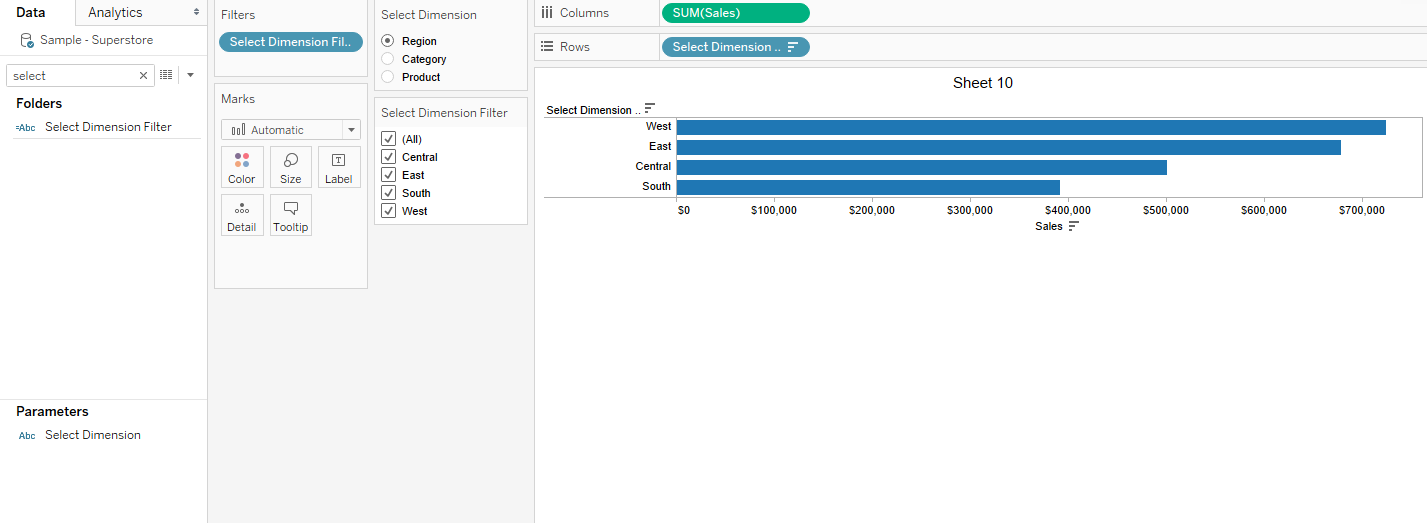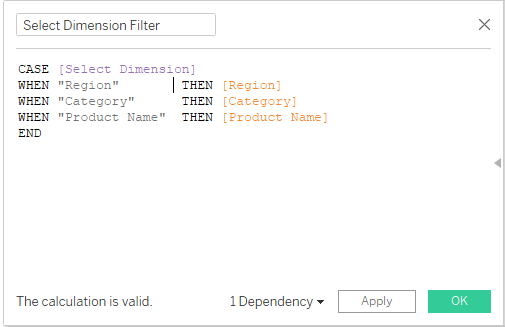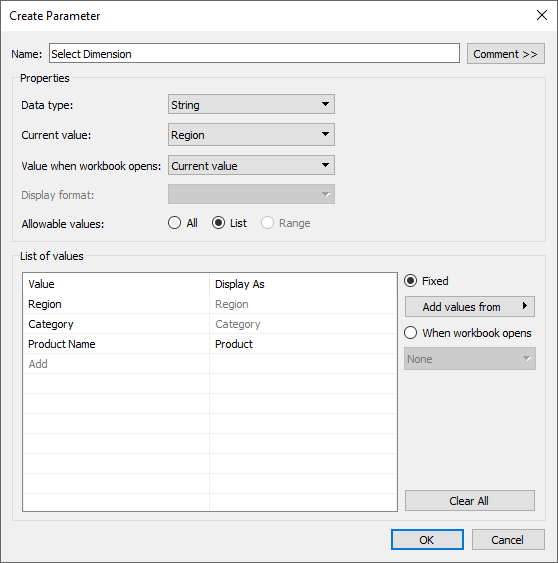Hi Gracy,
You can easily review all your dimensions by creating a parameter and a parameter filter to switch between each of your desired dimensions. We will first build the parameter.
- Select create parameter from the down caret to the right of Data on the upper left side of the screen.
- Name the parameter “Select Dimension” and change the format to “String” and “List”
- Add each dimension on the left and the name will copy to the right side of the list. You can change what is seen when you view the parameter on the right side of the list (see image).
Select Dimension
String
List
Value: Name of Dimension Display As: Name I want my users to see
Region Region
Category Category
Product Name Product
- After you create your parameter, you can now create your filter which is a calculation that uses a “CASE” statement.
- Right-click on the parameter “Select Dimension” which is now under Parameter on the left bottom of your screen, to build out your calculation (see image).
“Select Dimension Filter” calculation
CASE [Select Dimension]
WHEN “Region” THEN [Region]
WHEN “Category” THEN [Category]
WHEN “Product Name” THEN [Product Name]
END
- Drag the “Select Dimension Filter” on the row shelf, right-click and show filter
- Right-click the “Select Dimension” parameter, and show parameter
- Add any measured value to the column or text on the marks to review output.
Note: If one of the “Select Dimension Filter” is a Null go back to your calculation and/or Parameter to ensure the name is spelled correctly.
Happy Tableau-ing!