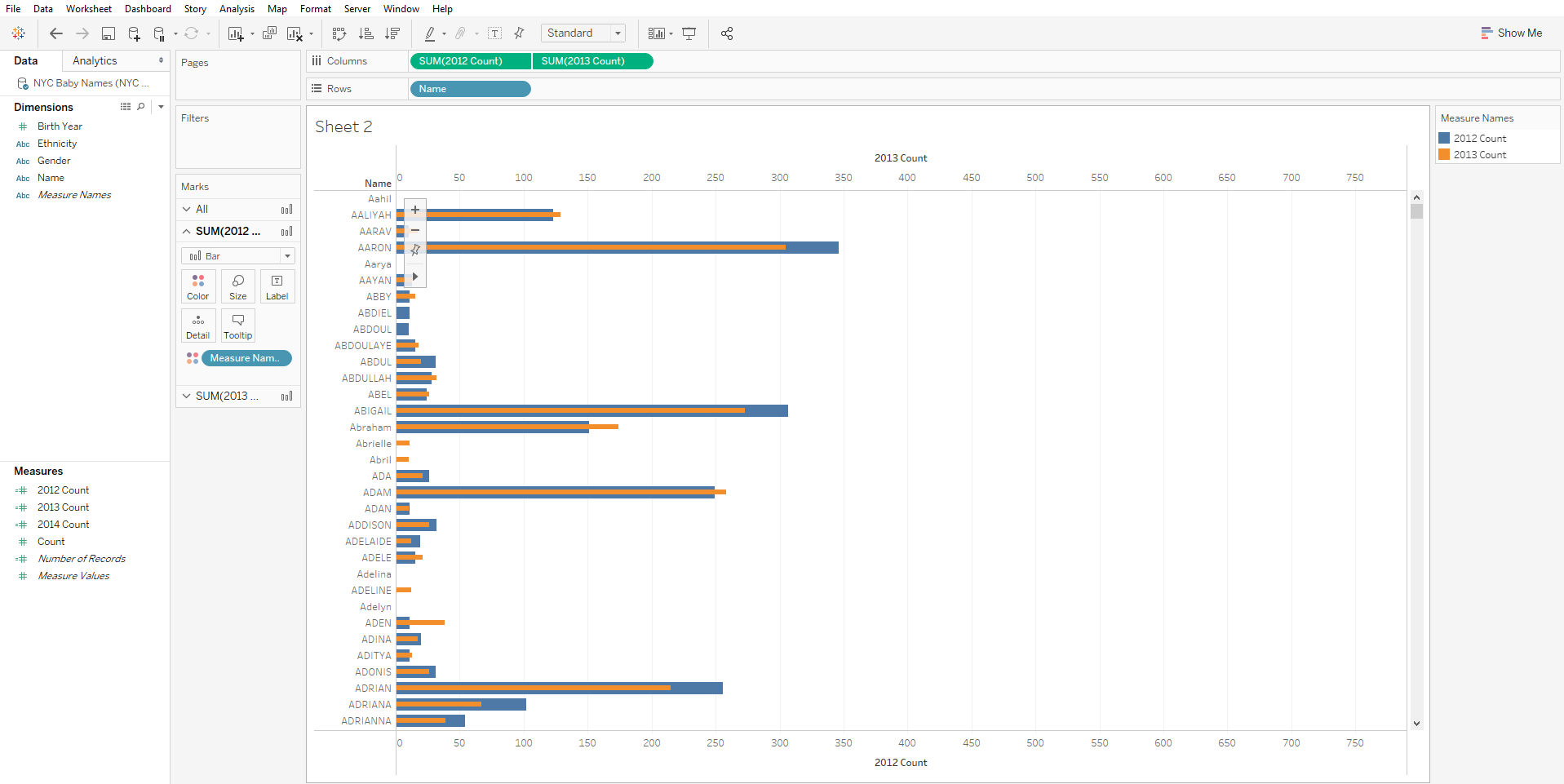Hello Chester. I know exactly what you mean! Often in web browsers and other applications I use the Control key + Mouse scoll wheel to zoom in and out of things. In Tableau Desktop it definitely can make a bar char look like the bars of an equalizer if you scroll in and out quickly.
So a couple of things. The CTRL + scroll wheel and the view toolbar both do allow you to zoom in and out and change the scale of the axis or the width. What I think you want is to change the width of the height of the area for each value on Rows. There are two ways you can accomplish this:
- You can actually hold down the CTRL key and press any of the keys on the directional pad left or right to achieve a similar zoom to what you were doing, BUT you can also use the up and down arrows to change the height of what is on Rows. So instead of CTRL + mouse wheel, I have trained myself to just use CTRL + the arrow keys instead.
- You can actually just hover your mouse cursor over the area between the values on Rows and a double sided arrow will appear and you can click and drag to make each row taller.
Please let me now if this helps or if you have any additional questions!