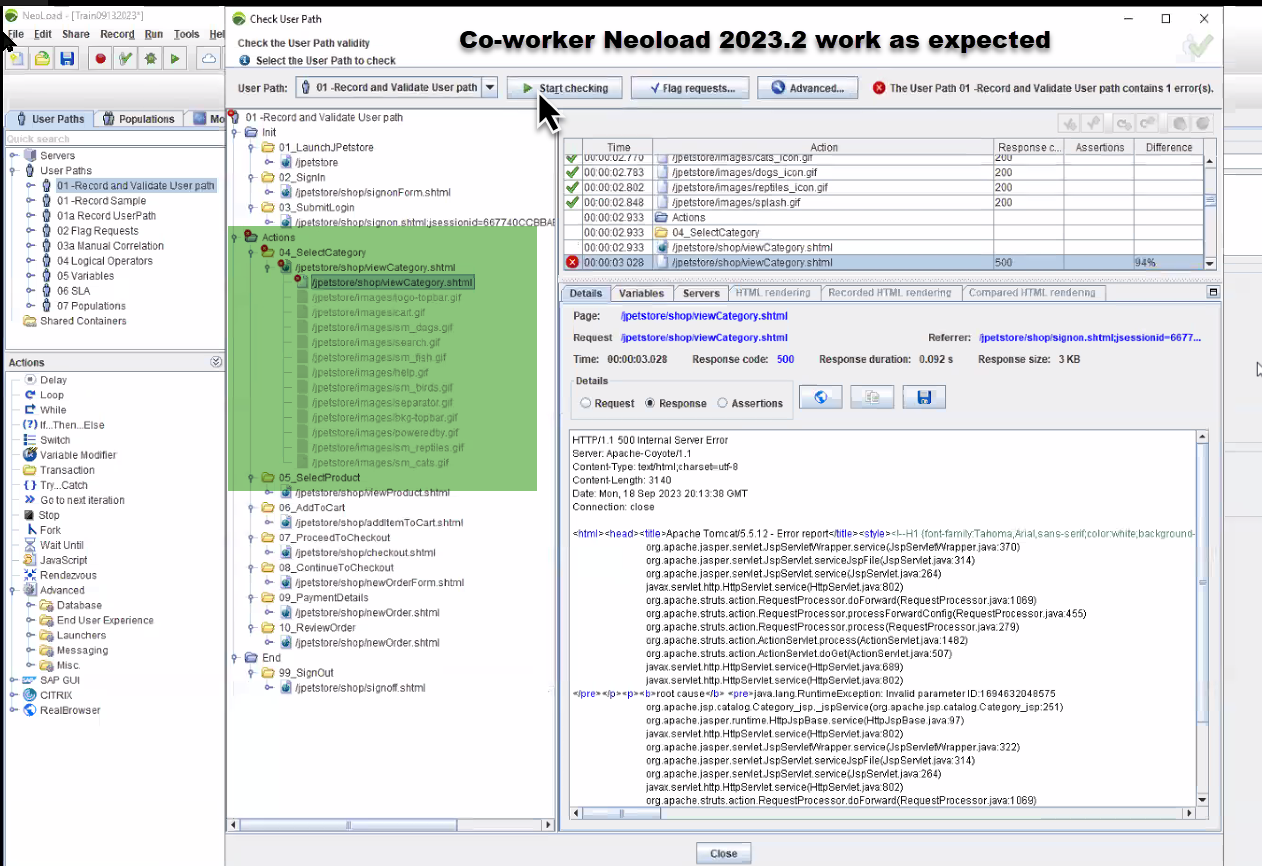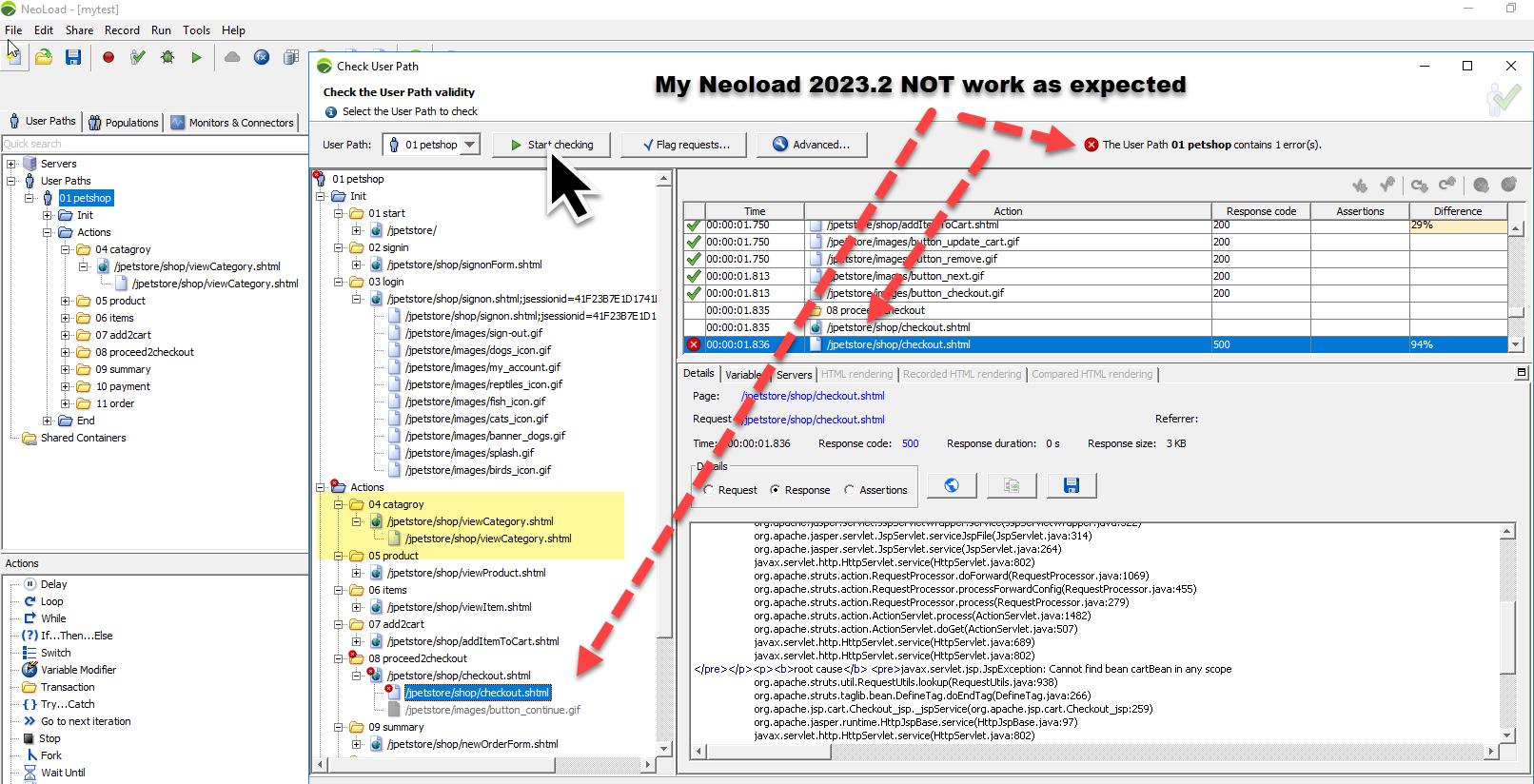NeoLoad 2023.2 not working as except when doing a ‘Validate a User Path’
| ♥ 0 |
I am having an issue where the Validate a userpath user path is not failing in the same place as the Course video ( Solution Video 01b – Validate a User Path) or my co-works. We have determined that this issue IS NOT due to the training materials being for Version 8.2 and we are using a version 2023.2
SEE PICTURE pic1myneoload
I am following the training outline in the Tricentis Academy course – Tricentis NeoLoad Fundamentals – Testing application performance ( https://academy.tricentis.com/tricentis-neoload-fundamentals-testing-application-performance)
When I Validate the userpath the error is appearing at step 8 “Proceed to Checkout” not step 4 “select category” as expected
SEE PICTURE pic2coworkersneoloadworking
Thus all the following steps in the course outline and video don’t line up and the error on step 8 “Proceed to checkout” does not get fixed.
This Picture shows what my co-work is getting in her NeoLoad machine. This is what the training material/video is showing.
FYI
Please advise as to how to fix the issue so I can complete the NeoLoad training
Marked as spam
|